
I recently bought two Foxconn nT-330i machines (dual core, atom n330, mini desktops) and found myself needing to flash the bios. However, I installed Windows 7 64bit and Linux on them and unfortunately there’s no easy utility to flash the bios from within either of those operating systems (the Foxconn bios utility only works in 32bit Windows).
However, that’s when I came across http://joel.thegoodmanblog.com and found that you can simply put the bios files on a bootable USB drive and update the bios that way. However, I had a bit of trouble finding the correct boot files so I figured I’d elaborate on his post in case anyone else has any troubles:
- Download the following:
- Latest bios from www.foxconnsupport.com (943F1P06 is the latest as of 2 Dec 2011) and extract it,
- Windows 98 System Files (for creating a dos bootable USB drive) and extract it,
- HP USB Disk Storage Format Tool (which allows you to use the win98 boot files to create a bootable USB drive that will get you to a dos prompt to run the bios update) and install it
- Insert your USB drive (or SD card, etc) and run the HP USB Disk Storage Format Tool. Note that you may get a permissions error:
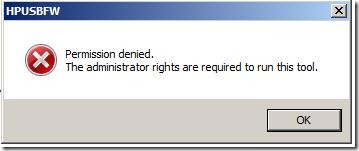
To get around this, right click and Run as Administrator: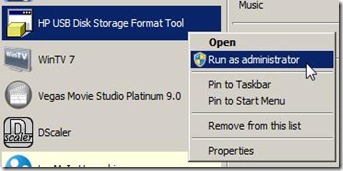
- In the HP tool: select your USB drive (A),
choose FAT32 (B),
check “Quick Formatâ€, “Create a DOS startup diskâ€, and browse to where you extracted the Win98 System Files (C),
click Start (D),
and click Yes (E)

- With that done, you now have a bootable USB drive (if you have hidden/protected files visible, you should see “COMMAND.COMâ€, “IO.SYSâ€, and “MSDOS.SYSâ€):
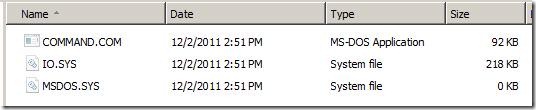
What you want to do now is copy over the extracted files from the bios zip (you only need the .ROM file, AFUDOS.EXE, and DOSFLASH.BAT):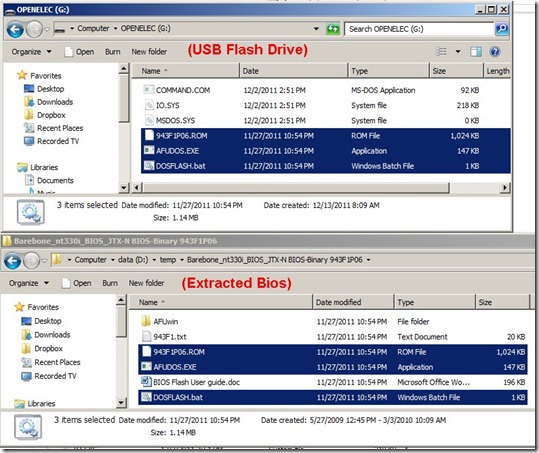
- Safely remove the flash drive from your computer, plug it into your Foxconn, and boot it up. While it’s booting up, press F11 to bring up the boot options and select your flash drive. You should then be presented with a Windows 98 boot screen for a second and then be at a command prompt.
From here, you want to type in ‘dosflash.bat’ and then press enter:
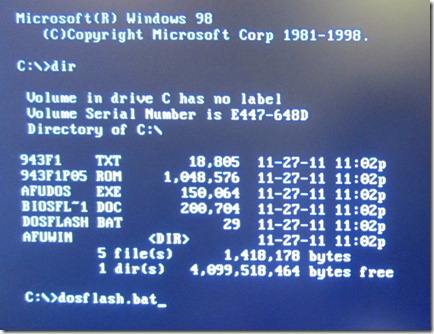
- The bios updater should do the rest automatically (calling afudos with the required parameters) and once it’s done, you should be presented with a “CMOS checksum destroyed†and “Program ended normallyâ€:
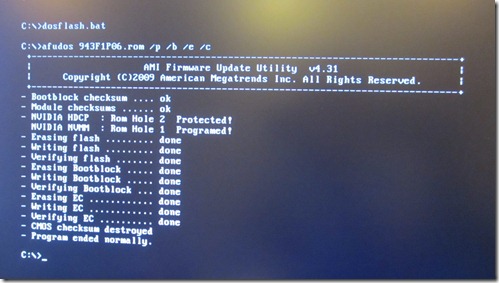
- Almost done – now you’ll want to reboot (and remove the flash drive). During the first reboot, you’ll get a message saying “CMOS Checksum Bad†and you’ll want to press F2 to load the defaults – otherwise, things like not being able to specify the sleep mode will not be possible (not sure why, but just do it!):
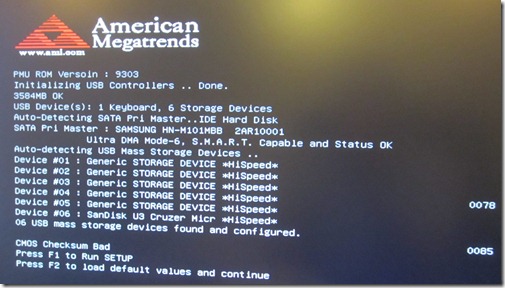
And that’s it – you’ve just flashed the bios! (thanks again to joel.thegoodmanblog.com!)

Glad I could help! Thanks for elaborating on this, I know it’s one of the biggest questions I got when I first made that tutorial.
AMIBIOS Flash Utility to flash your AMI BIOS for Windows x64: http://www.ami.com/bios/ -> “…AMIBIOS Flash Utility…”
Folder: amibios -> afuwin -> 64 -> AFUWINx64.exe
After I wrote “dosflash.bat” it appears that seems to be ok but in a moment it gave me this: “Error: File ROM ID incorrect” . :|
Csan You help me with this problem? 10X!
Have you tried re-downloading the firmware? It may have been a bad download. Let me know!
Many many thanks !
Pingback: XBMC On A Foxconn nT330i
MuchÃsimas gracias.
Thanks very much for the tutorial. It really helped me flash the bios on my Foxconn mobo. Everything went well :-)
Hello.
Do you have a copy of the BIOS files? I can find the file on the net
Thanks for the information on how to update the BIOS.