
Being a Samsung Mobiler has brought another opportunity for me to get my hands on many Samsung devices such as the Galaxy S 2, Galaxy Pro, and Galaxy Tab 7. Next on the list is the 1GHz dual-core Tegra 2 3G+WiFi Galaxy Tab 10.1 tablet – check out my thoughts below!
Specifications of reviewed unit:
(taken from samsung.com)
- 256.7 x 175.3 x 8.6mm (10.1 x 6.9 x 0.34in)
- 565g (1lb 3.9oz)
- Pure White
- 10.1†widescreen, 1280×800 WXGA TFT LCD, 149 pixels per inch
- 1GB (RAM), 16GB (ROM/storage)
- HSPA +21 850/900/1900/2100
- EDGE/GPRS 850/900/1800/1900
- WiFi 802.11 a/b/g/n with dual band support (2.4ghz or 5GHz)
- Bluetooth 3.0
- WiFi Direct
- 1GHz Dual Core Tegra 2 processor
- 7000mAh battery, rated up to 9hrs video, 72hrs music
- Rear camera: 1280×720 HD video, 3MP auto focus photo with LED flash
- Front camera: 640×480 VGA video, 2MP photo
- Video playback: up to 1080p 30fps with codecs: WMV9, WMV7, WMV8, H.264, MPEG4, Xvid, DiVX, H.263, VP8
- Audio playback: MP3, AAC, AAC+, eAAC+, WMA, RA with stereo (2) speakers
What it looks like:
Here we have the front and the back: 

The top with power, volume rocker, ear phone jack, and simcard slot: 


The bottom with the usb/charging port and mic: 
And of course the sides, each with their own speaker: 

Specs compared to other tablets:
Here’s an on-paper comparison to a few other tablets of similar size:
| Samsung Tab 10.1 | Apple iPad 2 | Asus Transformer | Motorola Xoom | |
| Processor | 1GHz dual-core Tegra 2 | 1Ghz dual-core Apple A5 | 1GHz dual-core Tegra 2 | 1GHz dual-core Tegra 2 |
| Height | 256.7mm/10.1in | 241.2mm/9.5in | 271mm/10.7in | 249.1mm/9.8in |
| Width | 175.3mm/6.9in | 185.7mm/7.31in | 171mm/6.73in | 167.8mm/6.6in |
| Depth | 8.6mm/0.34in | 8.8mm/0.34in | 12.98mm/0.51in | 12.9mm/0.51in |
| Weight (WiFi+3G) | 565g / 1.25lbs | 613g / 1.35lbs | N/A | 730g / 1.61lbs |
| Weight (WiFi only) | unknown | 601g / 1.33lbs | 680g / 1.5lbs | 708g / 1.56lbs |
| WiFi | a/b/g/n | a/b/g/n | b/g/n | a/b/g/n |
| Display | 10.1†1280×800 149ppi TFT | 9.6†1024×768 132ppi IPS | 10.1†1280×800 160ppi | 10.1†1280×800 150ppi |
| Memory | 1GB | 512MB | 1GB | 1GB |
| Camera | 3.15MP rear, 2.0MP front |
0.3MP front | 5MP AF rear, 1.3MP front | 5MP rear, 2MP front |
As you can see, they’re all pretty close in terms of specs. The Tab weighs in the lightest and thinnest, the Transformer has the highest ppi, and the Xoom has the highest megapixel cameras.
Included apps:
Along with the “standard Android†apps (such as gmail, gallery, google maps, navigation, etc) Samsung has included a few additional ones as well:
- Polaris Office:

Polaris Office is essentially a lite version of Microsoft Office.
It allows you to create/read/edit Word, Excel, and PowerPoint files, and it’s actually pretty good at it. It’s pretty limited on what features you have in creating, but I haven’t run into any docs that haven’t been able to render correctly when viewing them here (though, perhaps I just don’t have access to any complicated word/excel files!)
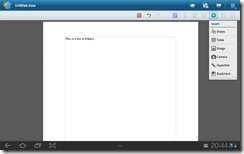
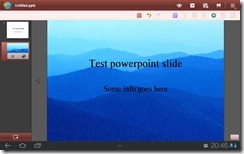
It’s great for creating or editing a document when you don’t have access to a PC (it’s helped me a few times while on the train when responding to a work email or two). - Samsung Apps:
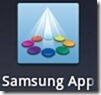
This is basically a Samsung app store. From the few apps that you can actually download from here, many appear to be either available in the standard Android Market or are relatively useless (at least in my opinion), so I honestly don’t see the point of this. - Pulse:
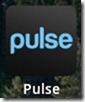
This is a fancy news reader, and it’s actually quite nice interface. You see your various feeds in the homescreen (images and all), and it will even automatically update with new feeds periodically.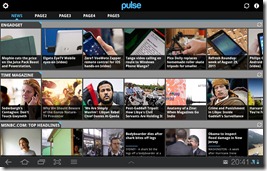
Once you tap on an article, it gives you a split pane interface for reading:
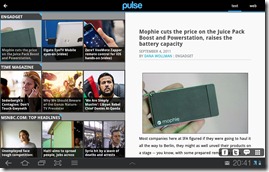
You can also add in any RSS feed, as well as import feeds from Google Reader:
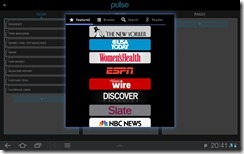
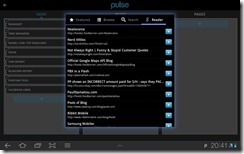
- Pen Memo:

This is basically a note taking app – just use your finger to draw directly on the screen, or open up the keyboard and start typing away. You can choose the thickness and color of the lines that you draw, and it’s pretty straight forward. I honestly never find my self drawing a note, but it is something I regularly use to type out notes (grocery lists, todo-lists, etc)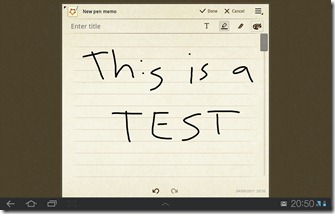
- Samsung Music Hub:

This is Samsung’s music store. It’s about what you would expect, you can browse for music (by album, artist, popular), or you can of course search.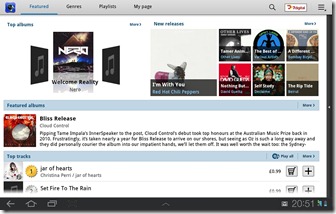
To be honest, I don’t see much benefit of using the Music Hub over Amazon MP3 (which is generally cheaper).
Web browsing:
Browsing the web is really great on this device – having a 1280×800 resolution screen, just like a laptop, really makes the browsing experience just as if you were using a computer. For example, viewing Engadget, you don’t need to horizontally scroll and you can view the page just like you would expect: 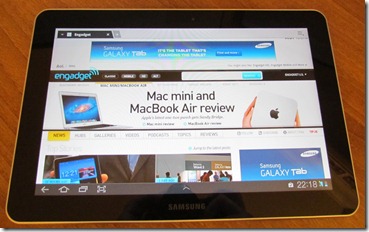
I’ve also not had any problems performing any tasks that I would normally do on a full PC – for example, within Dolphin browser on my Samsung Galaxy S 2, tagging doesn’t work, however, no problems in the built in browser on the Tab: 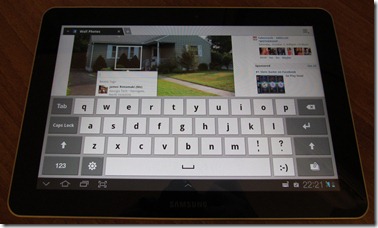
Final thoughts:
All in all, the performance and experience is similar to other 10†dual core Android tablets in the market that I’ve tried (Transformer, Xoom, etc). What mostly differentiates the Tab is that it is lighter and thinner than any of the other tablets I’ve used, it has a 3G option (which most don’t have, yet), and that there are no other ports (such as USB or MicroSD).
One thing to note is that a few people have mentioned having the “Newton’s Rings†issue which is where you get what looks like an oil slick effect on your screen. Mine actually developed this problem last week, and after I put it in the fridge for a bit, the problem is minimal now and it only happens if I press the screen a bit hard (there’s a YouTube video about it here). However, Samsung seems to be replacing those that have had this problem, so as long as you don’t mind dealing with the issue if you happen to get it….
Do you have a Galaxy Tab 10.1 and want to share your comments? Thinking about purchasing one and have any questions? Let us know in the comments below!

I’m considering purchasing one of these tablets. I’m trying to find a clear answer as to whether or not I can put any sim card into it, regardless of the carrier, and have wi-fi. I am not in an A T & T service area and would need to use a different gsm sim card. I would appreciate any help you can offer.
@Lori, good question, and I suppose it depends on where you buy it from – if you buy it from AT&T under a contract, chances are it will be locked to AT&T. If you buy it from a non-cell provider w/out a plan, then likely not. Is there a particular vendor you’re looking to buy it from? For example, this one from Amazon US would be unlocked (can be used on any gsm carrier)
Would like to know @ 2G voice call option-purchased from auth. dealer.
If not want to upgrade..
Can Samsung Galaxy 10.1 Wi-fi 3GS use as a mobile phone like Galaxy 7.0? Any application to install?
Looks like it *might* be possible – there are a few threads discussing it on the 10.1v (note, that’s different than the 10.1), but it may be able to port over, but of course do so at your own risk! http://forum.xda-developers.com/showpost.php?p=20004471&postcount=81 and http://forum.xda-developers.com/showthread.php?t=1191134
Hi,
I’m considering buying a samsung galaxy 10.1 tab with wi-fi, what I need to know is if it also comes with 3g and the phone towers in my area are switched to 4g will I have to replace this tablet?
Thanks…
It depends on what network you are using and what frequency their 4G towers use/would use — what network do you plan on using?
I’m not sure what you mean by network. Most of the towers in my area are Att&t.
Can this read ebooks or pdf files books? Thanks
Yes, there are plenty of apps that can be used on any android device, such as Adobe PDF, Amazon Kindle, Kobo reader, and plenty more
can i print from this device? Is bible tree available for this device?
yes, you can print if you are printing to a compatible device, and if “bible tree” is an Android app, then yes, there shouldn’t be any issue.
Hi,I want to know if I can use the EPL-1PLEBEGCAN USB connection and SD card reader kit
for my GT-PT7500M Galaxie Tab 10.1 Samsung Thank you.