So no sooner had I bought and brought home my Acer Aspire One, I was able to get in on an order for some Dell Inspiron Mini 9’s! Well, the other night they finally arrived and here I am to give you my review! What do I think in a one liner? Compared to the other netbooks currently available, it’s about the same as the rest except it gets a BIT better battery life, I don’t like the keyboard, but love the easy access for upgrades.
Lets start off with the specs of the system reviewed:
- Intel Atom processor N270, 1.6GHz, 533Mhz512K L2 Cache
- 512MB,DDR2,533MHZ,1 DIMM
- 8.9 inch Wide Screen WSVGA (1024×600) LED Backlit – Glossy
- Intel Graphics Media Accelerator (GMA) 950
- 16GB Solid State Drive (mini-card Module/PATA)
- Windows XP Home Edition
- Integrated 1.3M Pixel Webcam
- 32WHr 4-cell Battery
- Bluetooth 2.1 module
- Memory card slot (SD, MS/Pro, MMC)
- 3 x USB
- Weight: 2lbs 5oz (with 4 cell)
Unboxing:
We’ll start out, as usual, with some onboxing shots:

This is the exact box that the Mini 9 shipped in.
What comes with it very minimal, including cds, charger, and a manual (props to Dell for still keeping with supplying the windows re-install cd!):
And of course, different angles/viewpoints:


Left (lock, power, 2 usb, memory card slot), Right (headphone, mic, fan exhaust, usb, vga, ethernet)


Front (power LED, battery LED – no hdd led because of SSD), Back (battery)
And then, straight on, the bottom, and flipped upside down: 


And, now for the review:
Screen:
The screen is on par with other netbooks — great backlighting levels, bright, crisp, and good horizontal viewing angles. The vertical angles have a bit to be desired; tilting the screen too far back or forward will start to wash out the colors a bit, but nothing that isn’t ‘fixable’ by simply tilting the screen a bit. It is a glossy screen so you will get the usual reflections, but with it’s very bright LED backlit screen, most reflections won’t be too much of an issue.
I don’t think you can tell the quality of a screen from a picture vs seeing it in person, but here’s a picture looking straight on, level with the screen: 
Sitting on the train with the sun shining through the window, I haven’t had a problem seeing anything, though I do have to set the brightness pretty high. As with other netbooks with the 1024×600 resolution, you will need to do a bit of vertical scrolling, but most applications and webpages should be designed to fit the 1024 horizontal resolution, so you just have to worry about the vertical resolution; even at only 600px vertical resolution, most apps are designed in such a way to accommodate vertical scrolling. Unlike the aspire one, this does not suffer from the screen dim when accessing the hard drive because 1) there is no hard drive, and 2) it may fare better because it has a 4cell battery.
Keyboard:
The keyboard is a tad bit smaller than a normal size keyboard; larger then the acer aspire one, but not quite full size. Even though it is smaller, Dell did a good job at making the actual keys to still be almost normal size. What I mean by this, is take a look at a normal laptop’s keyboard. The keys are like a trapezoid – a little bit smaller on the top, than the bottom. On the Mini 9, they’re pretty much the same size on top as on bottom, giving you more ‘real estate’ for your fingers to land on the key — closely mimicking the size of a normal keyboard key.
However, this is where the praise of the keyboard stops, and where the my largest gripe of this netbook comes in: the keys are not arranged like a standard keyboard.
- Normally, the first row of letter keys (qwertyuiop) are ‘staggered’ compared to the second row (asdfghjkl;). In other words, the Q over hangs the A a bit, and the P over hangs the L a bit. However, on the Mini 9, Q-O are DIRECTLY above A-L, leaving the P completely off ‘the edge’. You may think to your self this isn’t a big deal, and of all the other nuances with this keyboard (keep reading), this turns out to not be that big of a deal for me (I can still type using the alphabet just fine, though I find myself making a typo with a letter on the top row a little more than I feel I normally do).
- The apostrophe. It’s not next to the semicolon as it has been since the dawn of time. I actually had to stare at the keyboard for a few seconds before I could find it. Turns out, it’s next to the context-menu ("right-mouse-click") key, to the right of the space bar.
In my usual typing of stuff, instead of typing something like "I can’t, I won’t, I just don’t want to!", I actually end up typing: "I can
t, I won
t, I just don
t want to!Get it? I keep pressing the enter key thinking that’s where the apostrophe is. Sure, you can get used to the apostrophe key (which is also the quote key) being down by the context-key, but then you’ll have to get used to using two different kinds of keyboard layouts (normal, and then Dell Mini).
- No dedicated function (f1, f2, f3, etc) keys. Now normally, this wouldn’t really bother me; I don’t use them enough to have the lack of them be an issue; instead, you just hold the laptop’s Fn key and ASDFGHJKL; are function keys F1-F10. F1-F10. F1-F10. Something wrong there? Looks like f11 and f12 are missing, and they indeed are! There is no f11 or f12. This means no f11 to full screen your web browser, among other f11 and f12 keyboard shortcuts. Even though I never find myself using those keys, it bothers me to know that if I ever DID need them, I wouldn’t have them – and that’s just not right.
Touchpad:
For what the keyboard lacks is partly made up by the touchpad. Coming from using the acer aspire one’s tiny pad and awkwardly placed buttons, the touchpad on the I9 is like most any other laptop you’ve used. The touchpad is almost full size, and the two buttons are located below (joy!). The touchpad itself has a slight rough texture to it, so it’s very easy to use – perhaps only I have this issue but sometimes I find my finger sticks to the touchpad so it doesn’t allow a smooth sliding movement. However, due to the texture, even if my finger happens to be a bit wet if, say, I just washed my hands, it slides across just fine. The buttons click just fine with the expected amount of force and are actually quite quiet, but feel a bit cheap and "plasticy".
Battery:
As far as I can tell, only the 4 cell is currently available and is the one that was tested in this review. Using BatteryEaterPro (full screen, 1024×600 rendering, medium screen brightness, and wifi/bluetooth on) the Mini 9 clocked in at 2 hours 51 minutes. That sound pretty good to me considering is was rendering a 3d image, full screen, and that the acer aspire one (3 cell) only lasted just over 2 hours. On a 0% charge, it took 2 hours 22 minutes to reach 100%. I haven’t had much of a chance to use the battery while doing ‘moderate’ usage, other than on the train, but after 45 minutes of writing this review in notepad with lowest brightness (screen always on) and wifi/bluetooth on, I am only at 80%. With the way the battery is positioned, getting the 6 cell will be one of those extended batteries that stick out on the bottom, adding thickness to the back.
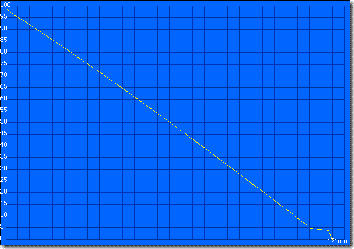
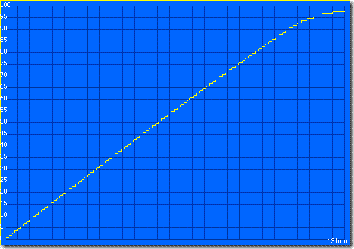
(battery discharge and charge graphs)
Performance:
Upon the initial boot, and having windows setup (pick user name, accept dell’s license, network settings, etc) it took a good 5-6 minutes from the time I clicked finish, to the time I got to the desktop and programs quit loading. I was quite disappointed at first, because not only was it running kind of slow, I was getting "low virtual memory" errors quite frequently, and just having an overall unhappy experience.
That’s when, however, I noticed that Dell enabled drive compression! I read up a bit online and found that it does indeed lower performance, so following the command line given from DjLizard, over at Piriforms, I turned off drive compression, have yet to have a major slow down or as many low virtual memory errors. (coincidence? maybe, I’ll keep using it and see). Keep in mind, too, that I am currently only running on 512mb, so that most likely is part of the problem.
Before doing the drive decompression, 3.18gb were used up (first picture) , and after there was ?gb (second picture)[lost the data, will get it back tonight 9/25]
The HDTune report is about the same for the Mini 9’s SSD as it is for the HDD in my acer aspire one:
It has a max transfer rate of 65.2mb/sec, min of 3.8mb/sec (!?!?), access time of 0.4 ms (wow), burst rate of 44.9mb/sec, and average transfer rate of 62.7mb/sec. Super Pi results for 1 million digits was 3m 39s (the acer aspire one was 3m 37s). I tried running 3dMark06, but it kept erroring out. I first thought it was the 512mb memory, but even after I bumped it up to 2gb with a single stick, it still resulted in an error. No clue as to why.
Doing things like writing this review in Windows Live Writer, it does take about 6 seconds when I add a picture, and it resizes it to 350px (down from a 8mp image), where as it’s almost instant on my dell latitude d630 (core 2 duo 2.4ghz). Web browsing with firefox, and 512mb ram, you’ll definitely notice lag when you open new tabs, and if you have a bunch of them open. I replaced the 512mb stick with a 1gb, and results were noticeably better, but still a bit sluggish.
One thing I noticed was really nice, is that when setting the laptop to go on standby upon closing the lid, when you open it again and it comes out of standby, it’s almost instantly back to your desktop ready to go. (I don’t remember any other of my laptops being this fast coming out of standby).
Heat and noise:
When running the BatteryEaterPro, or when doing other intensive tasks such as watching movies or doing light photo editing, the fan will eventually kick in but it’s not very loud at all the fan does NOT turn on because there is no fan! (I was getting my netbooks mixed up when writing this review, haha). Just doing simple web browsing, installing 3dmark06, and writing this review, the fan never turned onno fan ever turned on, cause again, there’s no fan! (oops), and remained completely silent. It will start to get a bit warm to the touch (palm rest, and the memory cover area on the bottom) after using it for a while, and quite warm if doing intense tasks. When using BEP about 2 hours in, it got kind of hot to the point where it would’ve got uncomfortable if it was on my lap (but, any laptop would). During ‘normal’ use, it gets warm, but usable. The keyboard keys are quieter than the aspire one, and also quieter than my 3 desktop keyboards (I don’t really know of a way to "accurately" describe their noise level, but compared to my other keyboards, it’s the quietest — though you can still, of course, hear the keys when typing).
Build Quality / Aesthetics:
As with other netbooks this size, being that it is so small, there is basically no flex anywhere, and none whatsoever on the keyboard. The battery, however, can be jiggled a little bit, though it’s not in danger of falling out or anything. The silver paint used on the inside (palm rest and screen bezel) makes it look cheap, but the glossy black lid looks nice like any other laptop with a glossy lid. It also, therefore, is very prone to attracting fingerprints, so if that bothers you…. prepare to be bothered.
As for the weight, the netbook comes in at 2lbs 5oz, and the charger at 6.2oz (together that’s 2lbs 11.2oz):
The screen does not open all the way, even less than the aspire one – I could guess the degrees, but it’s just easier to see for yourself:
Comparison shots:
Of course, none of my reviews are complete with out some comparisons to other laptops/items I have laying around the apartment. First up, comparing it against the Acer Aspire One:
As you can see, it is almost the same size as the Acer Aspire One. The AAO starts out a bit thicker in front, but meets up with the Mini 9 as it moves back.
Here, too, you can see that they are pretty much the same size. The mini 9 is a tad deeper and not as wide, and virtually the same thickness.
Here are some more comparison pictures of it with random stuff I had laying around, including my dell latitude d630 — what a tiny litlte thing this mini 9 is in comparison, and it’s so much nicer to carry around while commuting than the 5.8lb monster the d630 is!
Conclusion:
All in all, I would say that this netbook is fair game in the race between all the other 8.9" netbooks currently out there. I would say they keyboard layout is it’s largest drawback, and it’s a pretty large one at that. Like the CTL key on some IBM laptops, and other brands/models I’m sure, changing the keyboard (at least in my opinion) is something that should never be done. I don’t care if you have to make the keys smaller, the laptop wider, etc – it just shouln’t be changed. (and I’m talking about the alpha-numeric keys — you can switch around the pgup, pgdown, home, end, etc and that’s fine — just don’t move my letters, numbers, or punctuation!).
That being said, everything else I like about the Mini 9. The fact that there is an EASILY accessible memory slot underneath is a definite bragging point for dell. Unlike the AAO (Acer Aspire One), I don’t have to fully dismantle it to upgrade the memory or change the wireless card if I later want 802.11n. The screen is as you would expect from any other ‘good’ quality laptop — LED backlit, good viewing angles, very bright and crisp, and relatively good in sunlight. Dell also did well when designing the touchpad (only possible, I believe, because they scrapped the dedicated function keys). It is large enough to not have to fumble around with a tiny touch pad, and the click-buttons are directly underneath like they should be (plus their quite, which is a plus).
Performance is about what you would expect fro a 1.6ghz processor (533fsb). It’s not blazingly fast, though it’s not HORRIBLY slow either. I used it to write this review in Windows Live Writer which including having it resize pictures, which did take a while for each pic, but it was bearable. Also, keep in mind that I was only using 512mb of ram, so upping that to 1 or 2gb would definitely help. Speaking of memory, here’s one more thing that totally threw me off, and would potentially steer me away from this netbook. When running off 512mb of memory, I kept on getting "low virtual memory errors", and occasionally, it would just shut down programs that were running in the background — once windows live writer as I was using it. I’ve used windows xp (sp1) back in the day with just 512mb and never had these issues, so I"m not sure where the problem lies (is it sp3?). However, after replacing the 512mb with 1gb, I didn’t get those errors anymore, and everything ran a bit faster (though I didn’t test anything with the increased memory).
Using firefox with multiple tabs, while having live writer and windows media player playing music, I definitely noticed lag when ever I opened a new tab, or had a flash video load or something. Again, nothing that wasn’t bareable, but it was still enough lag for me to notice and be a tad annoyed by it. That being said, however, for being such a small, lightweight, portable notebook — it’s great. I would feel comfortable enough to take it with me when I visit the parents out of state, or to take it on a trip, instead of lugging around my 14.1" d630 (which is getting replaced by the lenovo IdeaPad u330 soon!!). It’s very nice to just be able to pull out of my bag when sitting on the train, not having to worry about it getting in the way, and even sometimes using it while I’m standing up in the metro to read the news or watch some recorded tv episodes (such as this week’s House).
As said before, battery life is also pretty good — while using it for about 40 minutes on the train, I am consistently at about 78% battery life (little more than 3hrs) with moderate usage, and just under 3 hours if using it heavily. It also stays silent at most times, and even when (if) the fan does turn on, it stays at a low humat all times because there is no fan, and no moving hard drive. (I’ll try to get a more accurate battery time w/normal usage over the next few days).
Would I keep it? No. I like the acer aspire one better — I like it’s keyboard, and larger 120gb storage space. Had the Dell had a normal laid out keyboard and/or a larger hard drive, I would keep it over my AAO because I like the battery life, it stays quieter, the actual keys on the keyboard are nicer, and it’s much easier to upgrade. Would I recommend someone else to get it over other netbooks? If the keyboard won’t bother you, sure — It’s cheap enough, and has better battery life than the others I’ve reviewed (and read about), but for me, it comes down to the keyboard. But with all things considered (other than the keyboard layout), it’s not much different (better/worse) than the other netbooks out there — at this point, I’d say it’s which looks better, and cheaper at the time.
Pros:
- Battery life (little more than 3 hours on standard 4-cell)
- Silent (most times)
- Good low-light performing webcam (stays dark, but doesn’t get choppy/low fps)
- Nice keys (but the keyboard layout…..read below)
- SSD has same disk performance as a 5400rpm sata
- Easy access to upgrade memory/wireless card/etc
- Very light (2.5lbs)
Cons:
- Keyboard does not have a standard layout (qwertyuiop is shifted right, apostrophe/double quote is on bottom row)
- Running on 512mb keeps getting Low Virtual Memory errors (bumped to 1gb seems to make issue go away)
- 16gb largest drive (SSD) currently available
- Ships with drive compression turned on (hurts performance, but easily undone)
- Kind of cheesy touch pad buttons (but quiet)




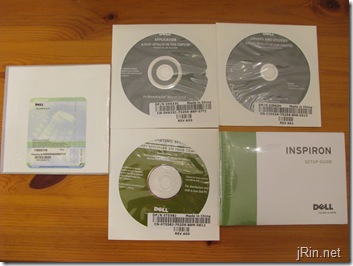



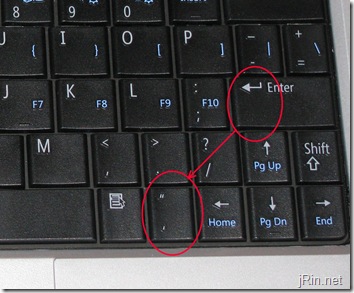

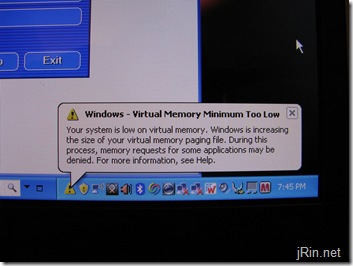
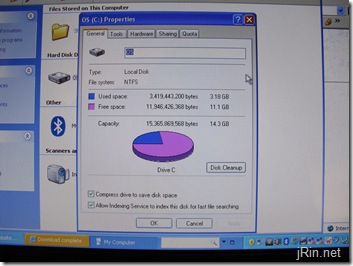
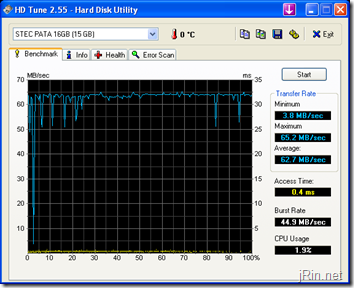










Great review. I like the breaking down of the hard drive speeds, as I had heard the SSD has read speeds close to 85. I wonder how your experience would differ with the ubuntu version.
that’s definitely something to look into — I was planning on re-installing xp anyway, I might as well try ubuntu first! I’ll report back if I get around to doing that!
Very thorough review. This is Sean over at Box.net – just wanted to remind readers that all Inspiron Mini 9 users get 2 GB of free online storage from Box.net, along with our service’s easy sharing tools.
Dude, upgrade to 2GB of RAM. It will only set you back $40 and will improve the lag in Firefox as well as overall performance.
Get rid of Symantec and go with something lean like AVG or NOD32. Be sure to turn off background services & startup programs that you don’t need running all the time
Also turn XPs Indexing service OFF. There is no need for it and it’s a known resource hog in XP.
I got the Low Virtual Memory error when I first got my mini (even after installing 2GB of ram!). I fixed this up pretty easily by changing the paging file size, which was factory set to 200MB (very low). I jacked it up to an initial size of 1057MB and a max of 3057MB. Yeah, that does take up more HD space, but It definitely helped out.
Thanks for your input. I didn’t notice the compression thing going on, so I’m taking care of uncompressed now.
@ G. Traynor, yah you’re right, any/everyone should upgrade to more memory — I just didn’t have any spare at the moment!
@ Flagger, ah, the page file size — good call, didn’t think of that!
Did anyone try it with Ubuntu? I just ordered this mini9 the other day and am waiting for it to arrive. It’s easy enough to install the ubuntu and ditch xp. (when I get my external cddrive which won’t arive for a week or two after I get the mini9). Interestingly enough, there wasn’t an option to upgrade to 2gig on the dell ordering screen or would have done so. Very good review and very helpful suggestions! The keyboard layout was news to me! Although the “quote” key is something I have been wanting to “stop” using anyway because I find in emails, if you use the ” one too many times it can come across as attitude and irritating to the reader, especially if your in the email tech support roll. =)
Thanks for the review!
James
Wow, nice extensive review! How are things going with the mini since this? Are you still using the Dell and the Acer? Have you found a preference towards one or the other?
@Netbook Insider Forum: I stuck with the acer aspire one cause it was a bit smaller, and I couldn’t stand the function keys or the other misplaced keys :)
Well, I got my little laptop and Im traveling with it now. Lets just say, I wish I had gotten the Acer myself. This laptop is slow, and like James above, I HATE the keyboard. Man, the stupid ‘ key is in the wrong place. On top of that I need to use the “-” key as well. Interesting enough, jut to type: “-” I have to look at my key because the ‘ & ” & – keys are all in strange places. Being in the hosting business, I need to type cgi-bin with the hyphen a lot. It just bothers me. My work around with the slowness of this laptop is to use gotomypc.com and connect to my WAY faster desktop in my offic which has all my programs. Its nice because its small. But, ultimately, like James above, I hate the keyboard. Its a deciding facter if I had to do it all over again.
James
The review has helped me a lot to see what I am getting. I just bought a mini in an action, it comes with a 8gb hdd and 1gb ram. My idea is to use it to write documents and browse the internet. It seems that upgrading it to 2gb ram seems straightforward. Where could I get this memory (amazon, ebay…)? Is there any particular feature of XP that should be switched off to save hdd memory as well as ram at the same time…?
BTW in this case of 8GB hdd would anyone recommend going for something else than MS office?
Jose: The best place to get 2gb ram for a good price would probably be newegg.com. As for features that should be switched off to save hdd memory, disabling the indexing service is a good one to get rid of, as well as cleaning up all the startup programs in msconfig to just the essentials. A lighter word processor that you could use is OpenOffice, which is also free!
@ Jose, yah, Flagger had good suggestions, openoffice is a good alternative to MSOffice. If you want to save hard drive space, you can also disable the system recovery option (which would prevent you to restore to an earlier system state, but will save on hard drive space). You can turn off the “appearance” features as well to speed up the computer a tad bit by going to control panel -> system -> advanced tab -> performance settings -> “Adjust for best performance”.
If you value speed over hard drive space, you can also turn off hard drive compression (to which at least mine was shipped with that enabled). You can disable this by running this command (start->run-> then enter in “CMD” w/no quotes):
compact /u /s:X:\ /i /f /a /q > C:\compression.log
Flagger also mentioned that newegg would be a good place for memory and that’s true. You’ll want to find a single 2gb stick of ddr2 memory for laptops (sodimm/200pin).
Dear James and Flagger, many thanks for the responses and advice. I will tell you more once I start playing with the laptop, hopefully will receive it by tomorrow!
hi again guys, now I am playing with the toy. I bought a 2gb ram card and now it has 1.99GB ram, tx for the advice. Trying to connect to the internet is a problem. The browser says it cannot upload the page. I have tried it at home where our broadband connection works well with the other laptops. This is the diagnostic I get when I run the network diagnostics for windows XP, some messages appear at the end:
-The default gateway address could not be resolved via ARP
waiting sometime for the modem.router to stabilise
-The server name or address could not be resolved
Then I am directed to the users troubleshooting manual.
I am not sure if this has to do with the fact that the computer originally had ubuntu and the previous owner installed XP, maybe s/he forgot to add some software or created a confusion between the bluetooth devices, the LAN connection and the WIFI connection?
It is just a guess, if you have other ideas they will be greatly appreciated.
Jose
forgot to say that the computer connects successfully to the hub at home but then it does not seem to go beyond that
and it has windows XP service pack 2
@Jose, you can try re-installing the drivers for your wireless card. I believe the wireless card in (most) dell mini 9’s is the Atheros one, which should be this one here: http://support.dell.com/support/topics/global.aspx/support/downloads/en/downloads_splash?c=us&l=en&s=gen&~mode=popup&file=272711 . If that doesn’t work, dell also has listed this one, if it’s a broadcom one: http://support.dell.com/support/topics/global.aspx/support/downloads/en/downloads_splash?c=us&l=en&s=gen&~mode=popup&file=272925
You could find out for sure which one you need by putting in your service tag number at this page, then going down to network to select your wifi driver: http://support.dell.com/support/downloads/driverslist.aspx?c=us&l=en&s=gen&ServiceTag=&SystemID=INSPIRON910&os=WW1&osl=en&catid=&impid=
let me know how it goes!
Dear James:
Many thanks for the advice. Finally found the problem. It was the setting up of network connections which did not allow the system to dynamically find an IP address, instead it was assigning a static one. I did the reinstallation though and got to know the broadcom driver. Then I found the problem by looking at the option “properties” of the network connection under the Internet Protocol TCP/IP item.
It seems that it is better to have broadcome wireless utility doing the network management. It works better!
Kind regards,
Jose
Pingback: cleaning your laptop screen
Okay- so this is what I ordered (see below). I need to find out how I can connect to the internet while traveling out of town by car? Any advice/info is appreciated!!THANKS SO MUCH!
Inspiron 910 Intel Atom processor N270, 1.6GHz, 533Mhz512K L2 Cache
311-9256 1 Obsidian Black Color with Gloss Finish
311-9255 1 1GB,DDR2,533MHZ,1 DIMM
320-7125 1 8.9 inch Wide Screen WSVGA TLLCD
320-7124 1 Intel Graphics Media Accelerator (GMA) 950
341-7609 1 8GB Solid State Drive (mini-card Module/PATA)
420-9249 1 Genuine Windows XP Home Edition
420-8223 1 Dell Video Chat
420-7622 1 DELL SUPPORT CENTER 2.0
310-8624 1 You have chosen a Windows XP System
420-9191 1 Box.net online backup and filesharing 1.0
421-0323 1 Windows Live Search,Multiple User Interface
410-1883 1 ADOBE READER 9.0 MULTI- LANGUAGE
430-3223 1 Base LCD Assembly
430-3219 1 Wireless 802.11g Mini Card
313-6898 1 No Camera Option
410-2093 1 Norton Internet Security#153 2009 15-Month
312-0775 1 32WHr 4-cell Battery
412-0148 1 No ISP requested
420-8051 1 Microsoft Works 9.0, English For Inspiron
992-2067 1 Dell Hardware Warranty Plus Return To Depot, Initial Year
990-7989 1 1 Year Limited Warranty and Mail-In Service,Notebook
991-0320 1 Type 12- Mail-InService, 24×7 TechnicalSupport, Initial Year
960-2780 1 Warranty Support,Initial Year
950-3337 1 1 Year Limited Warranty
988-6059 1 No Warranty 2 and 3
900-9987 1 Standard On-Site Installation Declined
330-0171 1 S and P Drop-in-Box Marcom forDHS Notebooks
313-7127 1 Base LCD Assembly in Black
* -DISCOUNT/COUPON APPLIED
Subtotal: $368.00
Shipping and Handling: $0.00
Sales Tax: $22.06
Total: $390.06
Pingback: dell computer notebook reviews
@Cat, if you have a smartphone, you could always tether your netbook to it via wifi/bluetooth/usb — or you can purchase a USB data card for use on AT&T, Verizon, etc
I am having a problem with the verizon usb wireless card working with my dell mini 910. HELP!!!